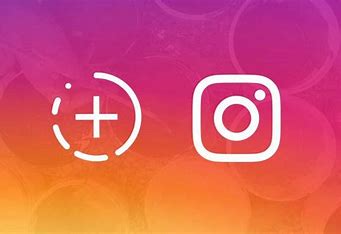Introduction
Instagram Stories is a feature of the Instagram photo and video sharing application that allows users to share temporary images or videos with their friends and followers. These images and videos are automatically deleted after 24 hours and do not appear on the user’s profile. Stories are often used to share brief and spontaneous moments from everyday life and can include text, music, stickers, polls, and special effects.
The need to download Instagram Stories may arise for different individuals for various reasons. Since stories are only viewable for 24 hours, some users might want to download their favorite stories to have access to them later. This can be useful for preserving fleeting memories, archiving content for future use, or resharing on other platforms. Additionally, some businesses might utilize this feature to save and analyze the performance of their advertising strategies on Instagram.
When it comes to downloading Instagram Stories, the first thing that might come to mind is taking a screenshot. Although at first glance, it seems like a quick and simple solution, it is not an appropriate method and has drawbacks such as reduced image quality, the need for photo editing, suitability only for saving image stories rather than videos, etc. Story downloader applications are another solution for downloading Instagram Stories, but they often stop working after a while and need to be updated.
In this article, I will fully teach you two methods for downloading Instagram stories.
Method One: Downloading Instagram Stories using Instagrab
Instagrab is an online and web-based Instagram downloader that provides you with the ability to download Instagram stories at the highest possible quality. Using Instagrab, you can easily download the story you want in just a few seconds. Since Instagrab is a web-based tool, you don’t need to install any application/software or browser extension. It is compatible with all operating systems and devices, and you can use it on your mobile phone, tablet, or personal computer. Using Instagrab is entirely free, and there are no limitations on the number of downloads from Instagram. Whenever you intend to download an Instagram story, simply copy the related link from Instagram and then visit the website instagrab.app to download the story effortlessly.
Steps to download an Instagram story using Instagrab.App:
1- Open Instagram app and go to the desired story. Click on the share button and then select Copy Link.
2- Go to Instagram Story Downloader tool. Paste the copied link into the address field and click on the Download button.
3- Now you can download the Instagram story with the quality of your choice.
Downloaded videos or images are saved by default in the downloads folder. On mobile phones, the video or image is immediately displayed in the gallery after download.
Instagrab story downloader tool also has the ability to download Instagram story highlights. Using this feature, you can save Instagram story highlights with the highest possible quality on your device. Open the desired story highlight on Instagram, choose “Copy Link” from the text menu (three dots icon), then enter it in the address section at the top of this page and click the download option.
Method Two: Downloading Instagram Stories on Personal Computer using Story Saver Extension
Unlike Instagrab, this extension will only be usable on a personal computer and Chrome browser, so if you intend to download Instagram stories on a mobile phone or tablet, you must use Instagrab.
Story Saver is a great extension for downloading Instagram and Facebook stories. It has been developed for the Chrome browser, and by installing it on your Chrome, you can easily download Instagram stories.
1- To install this extension, you must first go to the Chrome Web Store and install the Story Saver extension on your Chrome browser. After installation, an icon will appear in the upper left corner of your Chrome browser. This icon looks like a camera.
2- When you want to download a story from Facebook, Instagram, go to the Story page. Then click on the Story Saver extension icon in the browser.
3- Download the story: By clicking on the extension icon, your desired story will be automatically downloaded. This extension even changes the name of the downloaded file to an understandable name so that you can easily identify it.