We think that one of the most important steps you can take at improving your cybersecurity is using a password manager. Today, we’re going to break down some of the best password managers on the market.
Today, I want to give you our top picks for password managers in six categories.
Best overall, for families, for iPhones, Androids, Macs, and Windows.
The first category we’re going to jump into today is the best overall password manager and we’re giving the title to Keeper.
1. Keeper
Keeper uses a master password to protect that vault of passwords that you have. You can even throw on multi-factor authentication to give you an extra layer of security. It has a dark Web scan to make sure that your credentials aren’t out there on the murky underbelly of the Internet and a highly-rated mobile application. At $2.50 a month for its most basic plan, it’s pretty affordable, especially considering all that Keeper can do.
In terms of setting it up, it was the easiest process we have for syncing passwords, went into Chrome and with one click we were ready to go.
Speaking of devices, it has unlimited devices and unlimited storage with your Keeper plan.
If you want to fill in new passwords, you can do so with Keeper Fill, which will autofill with new, stronger passwords for your various logins.
When it comes to security, Keeper is equipped with the industry-standard in password cracking and encryption. It even lets you designate up to five emergency contacts, in case you get locked out of your account. Because of
its robust feature set and fantastic value, we designate Keeper as our best overall password manager.
The next category we want to move into is the best password manager for families and here, we’re giving it to Sticky Password.
Sticky Password
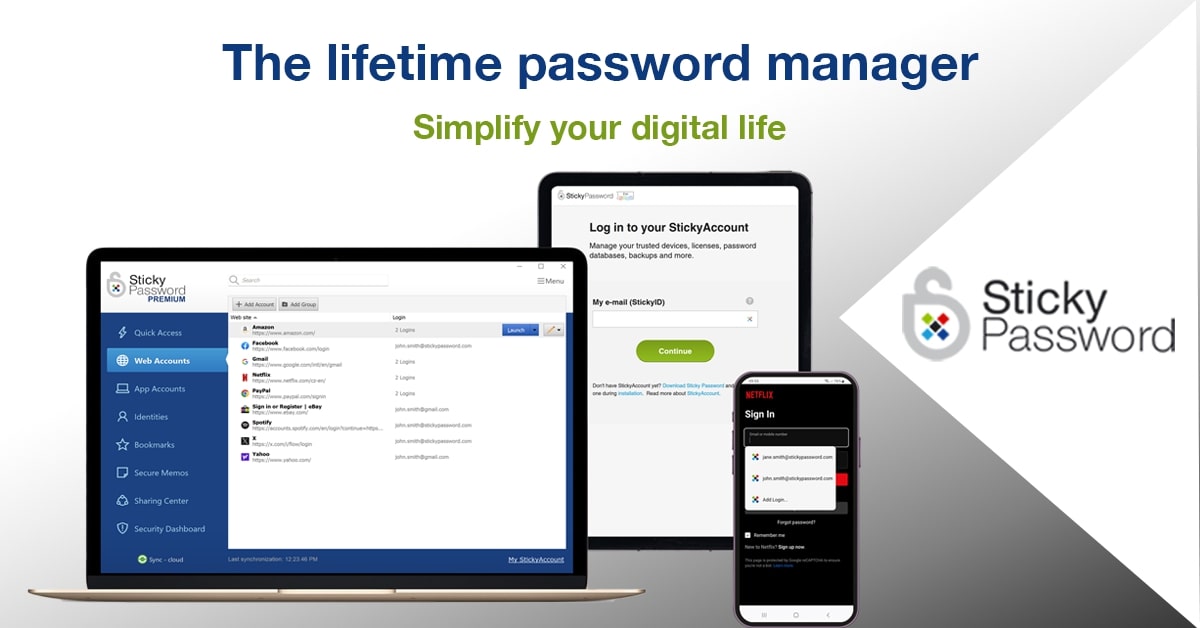
Sticky Password basically works for families in two ways. It is very affordable over time.
If you decide as to the patriarch, or matriarch or general arch of your family, you want to have the same management system, you should buy the lifetime pass that you get with Sticky Password.
Right now, it costs $149.99, but I’ll be honest with you, they often run deals and then, you can just buy into it for one user and have it for the rest of the time. If you want to share it within that password manager, you can do so. It’s going to be pretty easy because they have a helpful and extensive FAQ on the rights that you can give to various members of your family.
I can go in, I can put in their information, and give them access to Netflix, so Bobby, May, and Sally have access to Netflix. It’s limited rights, so they can all see the password.
I can decide that my significant other needs the ability to have full rights, so they can revoke the password to other people. They can revoke the password even to me.
That’s another element that is illustrated really well by Sticky Password. When it comes to having your family stick together, we’re going to give the best password manager for families to Sticky Password.
The next category we’re going to jump into is a personal favorite. It’s the best password manager for iPhones and here, we’re going with RoboForm.
Roboform

With a nearly perfect 4.8 out of 5-star rating in the Apple App Store, people have shown that it is a very well-designed, intuitive mobile application.
Don’t worry, you can still use it on a host of other devices, like Macs, Androids, and Windows computers. In addition, RoboForm has excellent customer support with a live chat option that’s available from 9:00 to 6:00
PM Eastern Standard Time. When it comes to security, it has industry-standard encryption too and multi-factor authentication.
You can get all of this for under $24.
When you look at that feature set and the nearly perfect score it gets in the Apple App Store, we have to give RoboForm the number one spot when it comes to best password managers for iPhone.
Our next category for best password managers is best for Android users and that’s going to go to LastPass.
LastPass

LastPass has a phenomenal 4.6 out of 5-star rating in the Google Play Store.
We know that people are loving it because over 13 million people have used LastPass around the world. It offers credit monitoring, so you can know if your identity has been stolen.
Now, let’s talk about pricing. LastPass does give you a 30-day free trial, but if you want to get an individual plan for one year, just $36, which breaks down to $3 a month. If you want to get a family plan for up to six family
members, it’s just going to cost you $48 a year or $4 a month.
Don’t worry. In addition to supporting Android, it does support a host of different devices and browsers. When it comes to getting peak performance out of your password manager and your Android, we’re going with LastPass.
Calling all Mac users. The next category is best password manager for Macs and the winner here is Password Boss.
Password Boss
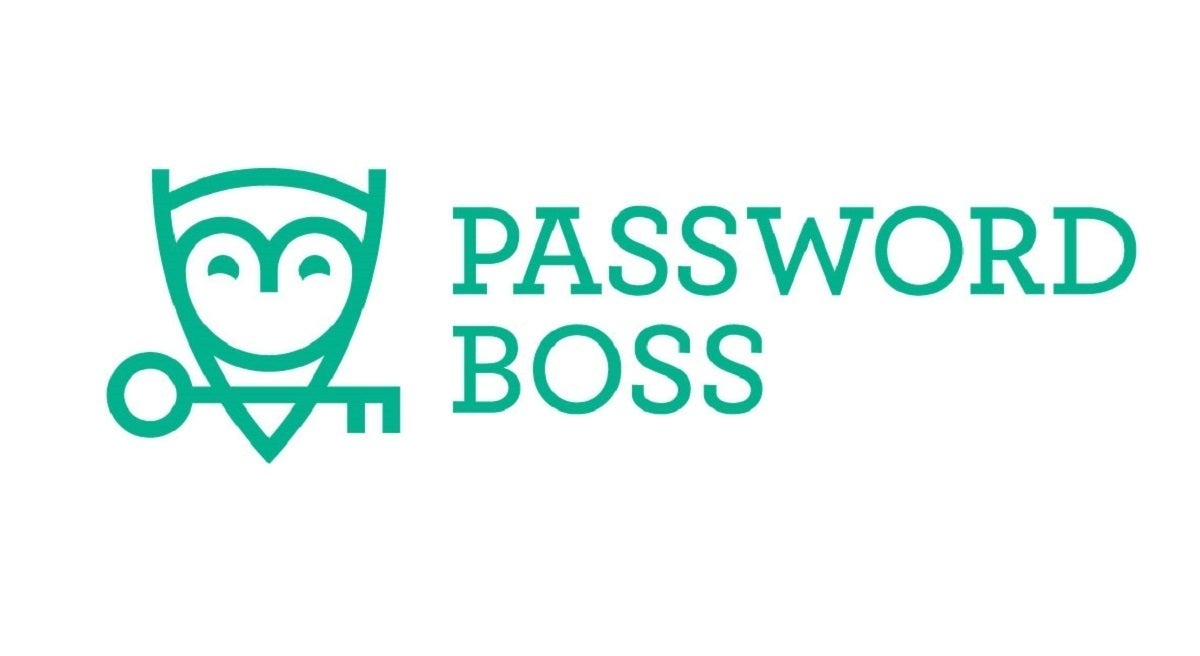
You’re going to download the Password Boss application for Mac.
It is an intuitive, aesthetically pleasing desktop application that gives you a lot of flexibility in terms of running a dark Web scan, getting a snapshot that illustrates your current security level, and it even makes
it easy to import your passwords from various browsers.
Beyond simply importing and managing those passwords, you can also manage various identities and secure notes.
Beyond that, Password Boss gives you the ability to store passwords on an unlimited number of devices with unlimited storage. You also get the industry standard in password cracking and encryption with two-factor authentication.
All of this comes at $2.50 a month for the most basic plan.
When it comes to the best password manager for Mac, we have to go with Password Boss.
The final category we’re going to look into today is the best password manager for Windows and that goes to Enpass.
Enpass
![]()
You’re going to download the Windows application.
You’ll note that it has a lot of depth to what initially may appear simple. Just the sheer number of categories alone to help you remember the types of things you should have in your password manager is actually super
helpful.
Beyond that, it has the ability to audit your passwords and generate new passwords, as you go through and see how old, weak, or repeated your passwords may be.
Signing up is really easy. You don’t need anything except the ability to make up a master password. Enpass has a super strict privacy policy. They do not store any of your information on their servers. They don’t even look at
any of your location or device identifiers.
Because everything is stored locally, it is a one-time, flat-rate lifetime fee per device at $11.99. Because of that functionality and affordability, we’re giving the best password manager for Windows to Enpass.

