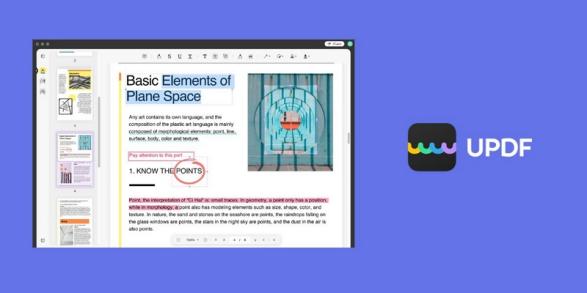PDF files are becoming increasingly popular, thanks to their small file size and cross-platform compatibility. However, there are still many situations where it is preferable to convert PDFs to Word format.
For example, Word files are easier to edit and share, and they can be opened by a wider range of software programs. There are several different ways to convert PDFs to Word format, and the most effective method will vary depending on the specific file. In general, however, the best way to convert a PDF to Word is to use a dedicated PDF converter tool.
What is the best PDF to Word Converter for Mac?
UPDF is very easy to use. It is very accurate in converting PDF files to Word format. It preserves all the original formatting of your PDF file, including the layout, images, text, and tables. It is also very fast in converting PDF files to Word format. It can finish the conversion within seconds. It is a free PDF to Word converter by offering up to 5 free daily conversions.
You can download it from its official website. It has a lot of other features as well. Let’s take a look at the most popular features of UPDF:● Convert PDF: UPDF can easily convert PDF files to Word and many other formats including Excel, Powerpoint, HTML, Image, Text, PDF/A, and more. UPDF also supports batch conversion, which means you can convert multiple PDF files to Word format at the same time. This saves you a lot of time and effort. Moreover, UPDF allows you to enable the OCR function to convert scanned PDFs without compromising the quality of the PDF document.
● Editing PDF: UPDF also allows you to edit PDF files. You can add or remove text, images, and pages from your PDF file. You can also merge or split PDF files with UPDF. It helps you to edit the font colors and sizes of the text in your PDF document.● Annotating PDF: With UPDF, you can also annotate your PDF files. You can add notes, comments, highlights, underlines, and more to your PDF files. Using UPDF you can easily add stickers or other objects to your PDF documents. You can also strikethrough the text of your documents.● Encrypt PDF: UPDF also allows you to encrypt your PDF files. This helps you protect your PDF files from unauthorized access. You can also set passwords for your PDF files. Moreover, UPDF offers you to share your protected PDF documents with your colleagues or friends using an attachment to an email or as a URL.
● Organize PDF: UPDF also provides various tools to help you organize your PDF files. You can add bookmarks using UPDF. Moreover, it also allows you to add or remove any pages from your PDF documents. UPDF also offers you 4 different reading modes that can further help you to improve your reading and organizing experience in PDF.
How to Convert PDF to Word on Mac with UPDF easily?
You can convert PDF to Word using UPDF. It offers up to 5 free daily conversions of PDF files. UPDF for Mac and Windows also supports the OCR function while converting your PDF document. The purpose of the OCR function is to convert scanned PDFs to Word or other file formats.
With all these conversion features, you can convert your PDF to Word document without compromising the quality of your output format: Here is how to convert PDF to Word on Mac:
- Download and install the UPDF from the official website of UPDF. Once installation is completed, launch the UPDF on your Mac.
- Now, open the PDF document in UPDF that you want to convert. You can open it by clicking the “Open File” button or simply drag and drop it into the interface of UPDF.
- Navigate to the right panel of UPDF and click on the “Export PDF” button. Here you will see a lot of output formats.
- Click on the “Word” format. A pop-up Window will appear that will allow you to enable the OCR function before conversion. You can also set your preferred language and custom page range.
- After selecting all the settings options, click on the “Export” button and your PDF will convert to a Word file.
Conclusion
PDF files have been so much popular recently because of their cross-compatibility or ease of use. Sometimes, you may need to convert the PDF file to a Word document to edit certain areas of your document. In such cases, you may need a PDF to Word converter.
You may come across a lot of PDF converters. But we recommend you to use UPDF for Mac. It provides 5 free daily PDF conversions for the users. It is completely offline and will help you to convert PDF to Word faster.