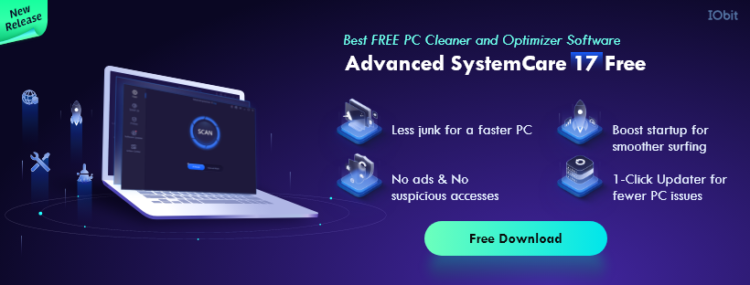In the digital age, our PCs have become the backbone of our daily activities, whether for work, study, or entertainment. However, just like any machine, computers require regular maintenance to perform at their best. Over time, accumulated junk files, registry errors, and unnecessary background processes can slow down your PC, making it frustrating to use.
Fortunately, optimizing and cleaning up your PC doesn’t have to be a complicated or time-consuming process. With Advanced SystemCare 17 Free, you can rejuvenate your computer’s performance in just one click. In this article, we’ll guide you through the steps to clean up and optimize your PC using this powerful PC cleaner.
What is Advanced SystemCare 17?
Advanced SystemCare 17 is a comprehensive PC optimization software developed by IObit. It’s designed to provide an all-in-one solution for PC maintenance and protection. The program offers a variety of tools to clean up PC, boost its performance, secure your privacy, and optimize your system settings. With its user-friendly interface, Advanced SystemCare makes it easy for anyone to improve their PC’s health without needing technical knowledge.
Key Features of Advanced SystemCare 17
Before diving into the cleanup process, let’s highlight some key features of Advanced SystemCare 17:
- Smart Scan: Automatically scans your PC for junk files, privacy traces, potential security threats, and performance issues.
- Junk File Clean: Removes temporary files, system logs, and unwanted files to free up disk space.
- Privacy Sweep: Erases your browsing history and blocks untrusted access to your personal data.
- Registry Clean: Fixes invalid or corrupted registry entries to improve system stability.
- Startup Optimization: Manages startup items to speed up PC boot time.
- Internet Boost: Optimizes browser settings to accelerate online surfing speed.
- System Optimization: Adjusts system configurations to enhance overall performance.
Cleaning Up and Optimizing Your PC with Advanced SystemCare 17
Now, let’s walk through the steps to clean up and optimize your PC using Advanced SystemCare 17 Free.
Step 1: Download and Install Advanced SystemCare 17
First, visit the official site and download this PC Cleaner. Follow the on-screen instructions to install the program on your PC.
Step 2: Launch the Program and Perform a Smart Scan
Unleash the full potential of your PC with the cutting-edge Advanced SystemCare 17, your ultimate ally in the quest for peak computer performance. As you launch the sleek interface, the prominently displayed ‘Scan’ button instantly catches your eye, a gateway to optimization that awaits your click. With a single swift motion, the Smart Scan springs to life, meticulously combing through the depths of your system. It diligently seeks out the clutter of junk files, the subtle traces of privacy breaches, and any registry discrepancies that undermine your system’s harmony. Advanced SystemCare 17 doesn’t just scan; it redefines PC optimization, assuring that your digital life is not only streamlined but secure.
Step 3: Review and Clean Up Detected Issues
Upon completion of Advanced SystemCare 17’s lightning-fast Smart Scan, a world of possibilities unfolds before your eyes. Meticulously crafted and exquisitely detailed, the report lays bare the hidden intricacies within your PC’s digital ecosystem. With the meticulous precision of an expert jeweler examining precious stones, each potential hitch and glitch is brought to light, and we are waiting for your verdict. All that stands between you and a rejuvenated, optimized machine is a single, decisive click of the “Fix” button. Succumb to the urge, initiate the cleanup, and watch in awe as Advanced SystemCare 17 transforms your PC’s performance from the mundane to the extraordinary.
Step 4: Explore Additional Tools for Further Optimization
Beyond the basic cleanup, Advanced SystemCare 17 offers additional tools for deeper optimization. For instance, you can use the “Speed Up” tab to manage startup items and enable Turbo Boost for extra performance. The “Protect” tab offers options to enhance your PC’s security, such as Spyware Removal and Browser Anti-Tracking.
Step 5: Set Up Regular Automatic Maintenance
For continuous optimization, you can configure Advanced SystemCare to perform automatic maintenance. Go to the “Settings” menu and customize the Auto Clean and Auto Care schedules according to your preference. This ensures your PC stays optimized without manual intervention.
Conclusion
Maintaining your PC’s performance doesn’t have to be a daunting task. With Advanced SystemCare 17 Free, you can easily clean up and optimize your PC in just one click. By following the steps outlined in this guide, you can enhance your computer’s speed, stability, and security. Give your PC the care it deserves and enjoy a smoother, faster computing experience with Advanced SystemCare.
Remember, keeping your PC optimized is not only about improving performance but also about extending its lifespan. Regular maintenance with a reliable PC cleaner like Advanced SystemCare can save you time, effort, and potential hardware costs in the long run. So why wait? Start optimizing your PC today and unlock its full potential with Advanced SystemCare 17 Free.