Computers are now way smarter than just a machine used for writing or storing electronic information. We store every single piece of information related to us, including files, photos, music, and videos, etc. In such a scenario, data security is quite an essential aspect as human errors and computer failures are unpredictably possible.
Such errors can lead to complete loss of information which is a disaster for both personal and working PCs. One of the best ways to ensure complete protection of your data from human errors is by storing them in a cloud drive. By backing up your data to cloud storage, you are ensuring a protection layer from any adverse environment.
With a pool of options available on the Internet, it is quite a challenge to find the right cloud storage that can meet your expectations. Well, not anymore. Here, we are going to discuss reliable cloud storage for online backup i.e. CBackup which could be the one you are looking for. So, let’s dive into the complete review.
How does CBackup work?
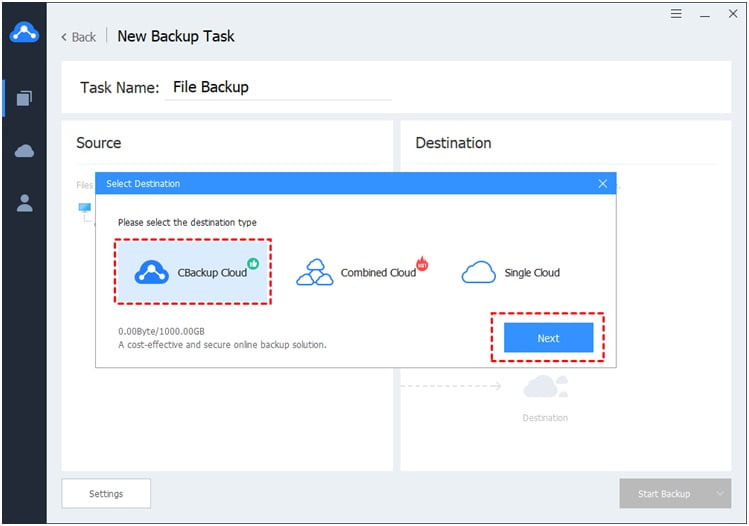
CBackup is a permanent free backup software that is released under the AGPLv3 License with uncompromised features. By using this software, you can backup files from unlimited computers automatically with a single click.
It is also equipped with a feature to combine multiple free cloud storage so that you can store backups for free. Besides, you can sync and transfer the data from different cloud storage to access them from anywhere, at any time.
Being completely free and safe, whether it is about servicing your computer or backing up the data from any device, is a smart choice from all aspects.
How to use CBackup to back up your PC?
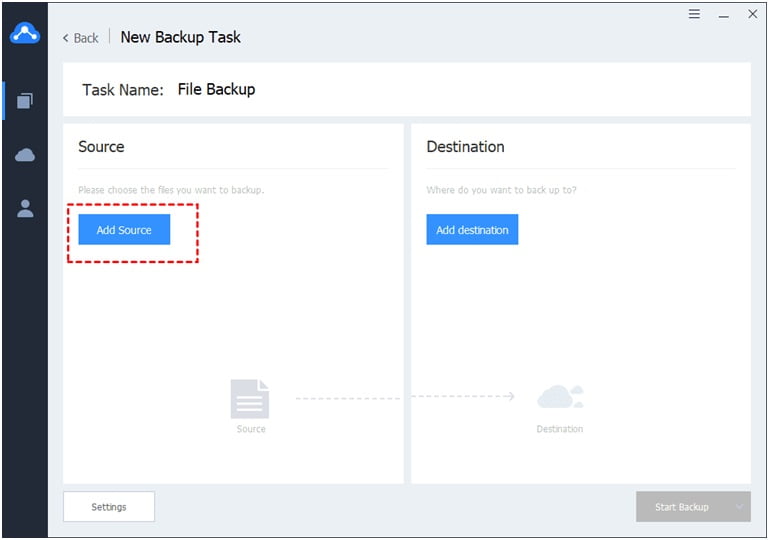
You can easily upload any type of file from your Windows PC to the secure CBackup cloud with a large storage capacity. Besides, it can also be used as a client alternative for the mainstream cloud storage services if you are having problems with them. Even if you are new to CBackup, you can backup your Windows PC data to CBackup by following these steps
Step 1: – Open your browser and go to the official CBackup website where you can find the direct download link
Step 2: – Download the CBackup exe file to your PC and install the application on your computer free of cost
Step 3: – Open the application and register for a free CBackup account.
Step 4: – Now, login to the program and click on the “Backup Tasks” option present on the taskbar on the left
Step 5: – Click on the “New Task” button in the middle of the screen to create your cloud backup task
Step 6: – Now, you can rename the Task name concerning the type and content
Step 7: – Find Add Source button present below to select the local Windows PC files that you need to back up to the cloud
Step 8: – Click the Add Destination button followed by the CBackup Cloud and Next to confirm it as the destination where you are going to back up the files
Step 9: – Before beginning the backup task, click the Settings option at the bottom left of the window and select Enable schedule backup present under scheduled backup
Step 10: – Here, you can select a specific backup time and frequency to begin the task and then click Ok to backup the PC to the cloud automatically
Step 11: – Now click on the Start backup button in this window to start the cloud backup procedure.
Reasons to prefer CBackup over other options
Free & Permanent Online Backup Service
Most cloud storage services provide an online backup solution for a few days or months. But, CBackup permanent storage is completely free of cost. Thus, you can back up every single file from your PC to the cloud without bothering about any limitations of space or quality.
Option to combine free and paid cloud storage
It is probably one of the most compelling features of CBackup that you can combine multiple cloud storage services into one large space. Not only this, for critical data backup, you can also combine unlimited cloud backup space for free of cost.
For instance, now that Google Drive is providing 15GB of free storage, you can enhance it to 45b by adding multiple Google accounts to CBackup. Other cloud-based storage such as Dropbox and OneDrive are also supported for multiple backup and sync.
With this feature, you can merge your paid storage with the free ones to store all your important data and access them from a single platform without any effort.
File Backup and Sync
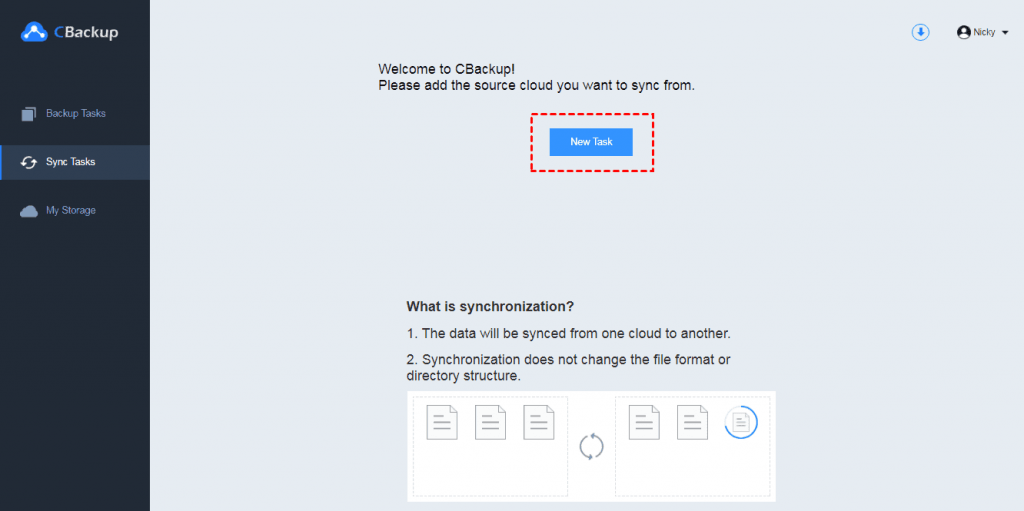
You can protect your local data from loss in case of accidental delete or computer crashes with the automatic backup and sync feature of the software. Both the backup and synchronization features work flawlessly with CBackup due to incredible optimization.
On top of this, you don’t need to download the files manually and upload them between multiple clouds. So, you can sync the data between Google Drive, Dropbox, or other clouds and see them on a single platform.
Safe service
CBackup claims to provide 100% safe service, and you can take their word due to 256-bit AES Encryption in data transfer. So, you can completely rely on the service for backup and transfer to prevent any kind of blocks, crashes, or any other tampering. Even the cloud login information is completely safe with the developers as their whole service works under GDPR Compliance.
Incredible features
By preferring CBackup to backup and sync your data to the cloud you can unveil many other features. Some of them include
- PC to cloud backup
- Cloud to cloud backup
- Automatic Cloud Backup
- Real-time Sync to Cloud
- The specified space allocation scheme
- Flexible data recovery
Verdict
CBackup is a simple yet efficient software that provides free cloud storage and multiple syncs within unlimited cloud drives. It comes with tons of customizable features like schedule backup and accessing multiple drives in a single space. So, it can be a perfect choice if you need to backup your computer’s data for repairs or a permanent backup to ensure safety from uncertainties.

