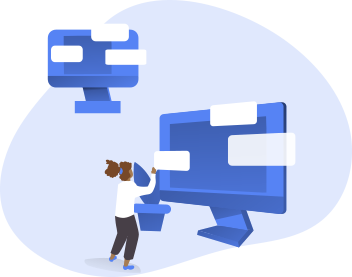As the whole world is witnessing technological advancements like never before, the control over the workforce is getting better eventually. One of the examples of such technology that is meant to reduce the efforts of control, track and work is Remote Access software.
Running an organization is quite a challenging task with numerous tasks to accomplish to reach the ultimate business goals. But, it may not always be possible to keep an eye over every task and its progress by hovering around the employee’s desks. In such a scenario, Remote Access software serves as a boon to the organization.
Not only a business, but even a technician can also easily take a look at a computer without their physical presence through this software. Thus, it saves a lot of time and effort by giving access to the device without the need of touching the system. One can find several software to remotely access a device on the Internet, but finding the most reliable and efficient option is what matters.
Well, here we are going to discuss one such Remote Access Software for windows that can meet all your expectations with its flawless performance. Yes, it is AnyViewer, the most preferable Remote Access Software with feature-rich options and reliable performance.
How does AnyViewer software work?
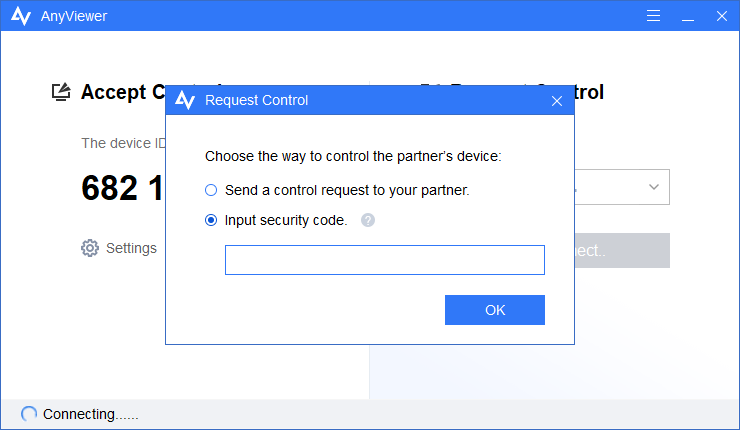
When it is about Remote Access Technology, there are two devices associated with it. A PC that controls and the PC that is controlled. The first one is called the client whereas the PC that is being controlled by the clients is called the Host PC.
For instance, if a technician is controlling the customer’s PC, the technician’s PC is the client and the customer’s PC is the Host that how a technician can remotely Access another Computer over the Internet. The activity performed on the customer’s PC by the client’s PC is due to the advanced distance access programming of AnyViewer. Later on, the activity is replicated to the customer’s PC, so that they can also view the ongoing activity.
How to use AnyViewer?
Here are the steps by following which anyone can use AnyViewer to get remote access to another PC
Step 1: – Download and install AnyViewer software on both the PC
Step 2: – Make sure both the client and Host PCs are connected to the internet
Step 3: – Open the software and establish a remote desktop connection over the internet
Step 4: – You may need to change some settings in the host computer to allow another device to have access to it. For this, you need to type “system. cpl” in the Run box and open the system properties window. Now, go to the remote tab and click on the “Allow remote connections to this computer” option.
Step 5: – Similarly, type “Remote desktop Connection” in the client computer in the search box and click on it.
Step 5: – Type the IP address of the host PC that you want to control using your PC and click on Connect button in the software. You can also use a security code in the Host PC by using which you can control it at ease.
Once the process is completed, now you must be able to control the host PC through your PC and the host PC can see the ongoing activities as well.
Features of AnyViewer Remote Software
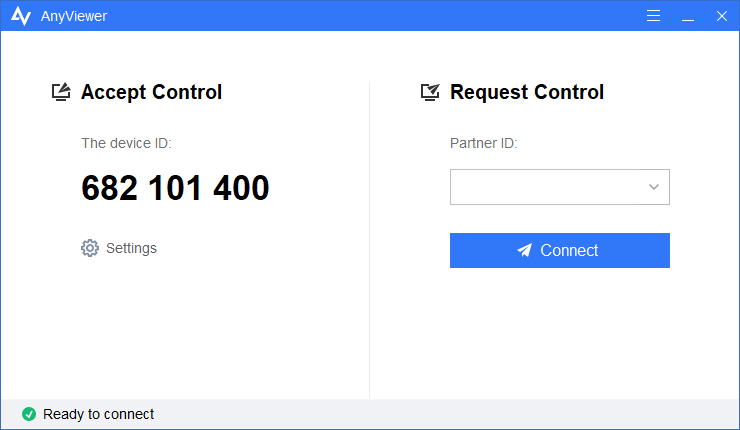
- Remote Access to your Work PC: –
When at work, you might need to use the data stored on your work PC when you are far from your office desk. AnyViewer can come to the rescue in such a case by giving a remote access utility using which you can access and retrieve the essential files from it.
Thus, you can have your work PC with you anywhere and at any time alongside your devices whether you are on a trip or want to continue your task from home.
- Support for Friends and Clients: –
The flawless and reliable connection of AnyViewer is best for providing technical support to friends and Clients. If you are far away from them, all you have to do is establish a connection to their PC with your device and you are all set to go.
By doing this, you are not only explaining the solution to your friends or clients but also showing them the solution or support directly on their PC.
- Control other PCs to give a hand to a novice: –
You may sometimes need to control other PCs to run applications or play games with your groups. An efficient remote control software like AnyViewer can be the best companion for you whether you are controlling the PC from your smartphone, tablet, or your PC.
Why choose it over other options?
Safe and Reliable: – Safety is undoubtedly the first doubt of everyone when it comes to using remote access software. The remote connection activity means you are giving access to your computer over a network. So, it makes sense to doubt the reliability factor of such software.
Well, AnyViewer comes with the latest Elliptic Curve Cryptography encryption which can efficiently protect your data from leakage.
Flexible: – Besides providing a safe connection, AnyViewer manages to infuse flexible connection methods complemented with automatic updates. So, even a newbie can use this software due to the concise interface with readily available options without the need to tackle connectivity options.
Fast: – Faster and lag less performance is the topmost factor most people prefer AnyViewer over other options available on the Internet. Being well optimized for all kinds of networks and browsers, you can witness the lightning-fast connection without any lags even in the HOST pc.
Stable: – AnyViewer software is backed up with the most experienced technical team. Thus, you can be assured of stable performance with high image quality throughout your remote accessing session.
Conclusion
AnyViewer is undoubtedly the best option to remotely access any PC. It comes with feature-rich options which are readily available on the software and a user-friendly interface to guide you throughout the connecting steps. Besides, it has tons of applications with its flexible, stable, and fast operation, making it one of the best remote access software.