If you want to record the screen on Windows 11, especially your gameplay highlights, a professional screen recorder is needed. With various screen recorders on the market, seeking a lag-free and high-quality recording tool is necessary.
To help you out, this post will fully show you one of the best screen recorders for Windows 11 – FonePaw Screen Recorder. This professional recording tool helps you record the screen activities, sound, and webcam on a Windows PC/laptop with no watermark and no time limit. Read on to explore its sparkling features!
What Is FonePaw Screen Recorder? Why Is It the Best?
FonePaw Screen Recorder is a reliable screen recording tool, created by FonePaw, a leading software company for data recovery, data transfer, data backup, and system repair. With this professional screen recorder, you can effortlessly record the screen with audio for Windows 11. It has attracted numerous global users to record web pages, desktop activities, gameplays, webinars, or streaming videos.
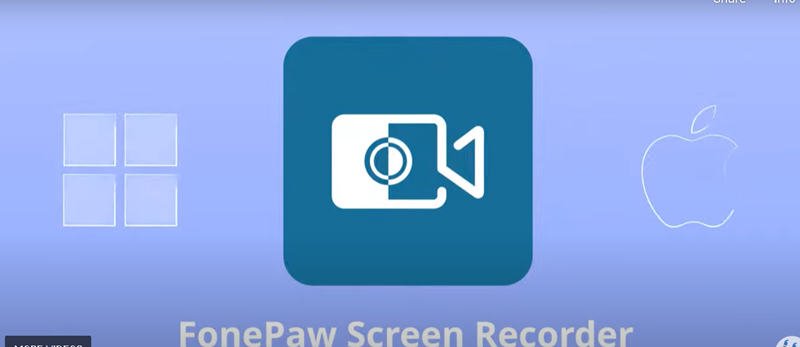
Perfect Windows System Compatibility
As a globally used recorder, the FonePaw Screen Recorder is compatible with all versions of Windows, including Windows 11/10/8.1/8.7, meeting your different demands. Additionally, to ensure a smooth recording experience, many professional experts are always available for you to provide an improved application and address any usage problem. Its multi-functional features set it apart from Windows’ built-in tool Xbox game bar.
Customizable Lossless Output Quality
FonePaw Screen Recorder enables high-quality video recording on your computer screen in up to 1080p, complete with perfect voice and webcam capture. Also, to meet different needs, you can export recorded videos in various formats, such as MP4, MOV, MWV, and more. For gamers, the codec and frame rate can be adjusted to enhance your video quality.
Multi-scenario Recording Capability
FonePaw offers versatile multi-scenario recording capabilities, catering to various devices, especially useful for gamers. With this high-quality tool, you can pre-set your recording parameters, ensuring that every thrilling highlight and pivotal moment is captured effortlessly, even during the most intense gaming sessions. This feature allows you to focus on the game without worrying about recording configurations.
Comprehensive Post-recording Utility
Apart from recording, FonePaw also comes with many amazing post-recording features to enhance your videos. During the recording process, you can take quick screenshots and add markers or drawings on the screen to facilitate the creation of tutorials or instructional videos. After recording, it provides simple editing functions that allow you to edit the video clips and adjust the picture or sound effects. You can add a personal watermark in the video for video copyright protection and personalized display.
How to Record Screen on Windows 11 with FonePaw Screen Recorder?
Do these features attract you? Apart from the above features, FonePaw also features a user-friendly interface. Even though you are a beginner, you can effortlessly record any content on your computer by using FonePaw Screen Recorder. Without further ado, let’s get started.
Step 1. Download FonePaw from the official website on your computer and launch it. Then click “Video Recorder”. If you want to record your gameplay, just hit the “Game Recorder”.
Step 2. Then you can choose the specific area or full screen for recording as you like by clicking the “Full” button on the left of the interface. Then you can switch off/on the webcam, the system and the microphone sound.
Step3. After adjusting the recording settings, just hit the “REC” button to start your screen recording. During the recording process, capturing snapshots or adding real-time annotations are allowed.
Step 4. After finishing recording, hit the “Stop” button on the control panel and save your footage. To optimize the viewing experience, you can trim, cut, and compress the recording according to your needs. Finally, you can quickly share your content on platforms like YouTube by selecting the “Share” option.
Conclusion
To sum up, the all-in-one FonePaw Screen Recorder distinguishes itself with its amazing features, including watermark-free recording, high-quality audio and video, no time-limit and adjustable recording settings, post-recording editing, and so on. These make it the best recorder for Windows 11, especially for gamers and content creators. Download it to get this free no-watermark screen recording software and start your recording now.

