AOMEI Backupper is proving to be one of the most popular backup software. Here’s the in-depth AOMEI Backupper review. You’ll get ideas regarding the features, performance, and integrations.
Key highlights:
- Good Disk backup
- The capability of Restoring files
- The capability of Cloning files
- High-end Speed
- Encryption grade AES-256
- Local cloud backup
Introduction
With its development in China, the AOMEI backup software has made the first impression with an unusual name and range of features. The backup software offers fast speeds when it starts backing up files on a local drive. Several tests suggest that backup software AOMEI Backupper tops the list of the best data backup programs.
Simplicity, ease of navigation makes it a pretty straightforward tool. Besides, there is a requirement of the least technical knowledge to use it. The main dashboard comes with five main tabs to play around, including cloud Backup, Restore, Home, Hard Disk Clone, and Utilities.
How does AOMEI Backupper software work?

The software manages backups, disk cloning, and imaging, recovery and restoration, system migration, file and folder synchronization, backup scheduling, partition management, and fully automatic backups to simplify the backup work and related processes.
How to use AOMEI Backupper?
• Open AOMEI Backupper
• Select the tab Backup from the left side
• select File Backup
• rename (My File Backup) and rename it. You can do that under File Backup Task Name
• Click Add File. OR, you can also click on Add Folder button to select files or folders for backup
• Select files/folders to backup and click open.
Features of AOMEI Backupper
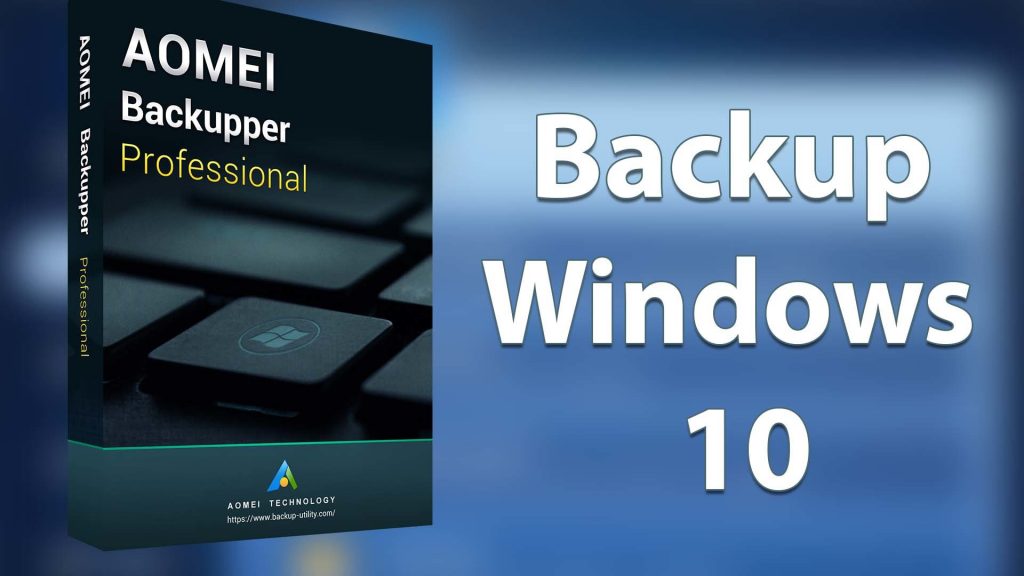
AOMEI backup software has a range of features to make it stand out as the top-grade backup software. Here’s a highlight of some features.
- Lifetime Upgrades License
With AOMEI cloud to cloud backup software, you can get lifetime upgrades. Free upgrades come out with a new version of the software. Moreover, Lifetime Upgrades License gives unlimited access to the AOMEI Backupper support team.
- Backup Features
Using antivirus software to protect your data from malware attacks is one of the many vital steps. AOMEI Backupper guarantees full protection, and you need to go further by backing up files and folders. You can also backup files and documents from a PC in numerous ways.
Regardless of the package chosen, AOMEI Backupper gives the scope for syncing, recovering, backing up, and cloning your data. Management of hard disks with AOMEI Partition Assistant is also possible. Thus, it helps fix disk space issues while re-partitioning the hard drive. Choose excluding some files from backups, or you can also set automated removal of old backup images. The method helps save disk space.
- Sync Features
AOMEI Backupper review suggests that AOMEI sync features tend to work as the best data protection tools. AOMEI allows easily scheduling daily, weekly, or monthly syncs. Besides, it enables the real-time sync option. It helps in making files on one device instantly synced from the source directory to the destination directory.
- Disk Clone
Popular free backup software AOMEI Backupper gives the option to clone disk. The best part is that you can copy all data on one disk, including SSD, HDD, or a USB drive to another disk. Cloning a partition for different files or clone system-related partitions is easy with AOMEI Backupper. That said, you won’t have to face issues due to running out of disk memory.
AOMEI cloning software solution moves everything to the selected disk readily without going through numerous steps. AOMEI can clone Files and folders, Images and Videos, Documents, Applications, and File systems.
Performance
AOMEI Backupper backup and restoration reviews suggest no overload of CPU. You can also compress files quickly. Backup speeds are high compared to numerous other backup solutions. Backing up 1TB of data makes the app AOMEI Backupper take less than 18 hours to fully complete the process.
The restoration speeds that AOMEI Backupper exhibits are faster. The average rate is around 1.87GB per minute, putting AOMEI data Backupper in the list of the top software programs for backup. What’s more incredible is that AOMEI Backupper allows the restoration of 1TB of files in less than 9 hours.
Data compression by AOMEI Backupper, which is the remote access software for Windows, suggests that the software compresses data by less than 10% that is close to the industry standard.
AOMEI Backupper works wonders with the encryption options. Encryption of the backup sets is easier with AOMEI Backupper.
Security
AOMEI does not come with a cloud backup option. The top-notch security level is also dependent on the cloud service of choice. Safe to use interface makes AOMEI Backupper even better.
AOMEI Backupper Products
- AOMEI Backupper is available in several plans based on Windows PCs, Windows PCs, and Servers.
- Professional Edition is easy-to-use backup software for Windows Vista, XP, 10, 8.1, 8, 7, helping to backup, restore, sync, and clone data.
- Workstation Edition is Complete and straightforward for workstations using Vista, XP, Windows 10, 8.1, 8, 7. With it, you can boot multiple computers.
- Server Edition offers a reliable server backup program for ensuring business continuity. It allows assistance in recovering systems and data to minimize server downtime.
- Technician Plus Edition is fit for organizations with a large number of computers and clients. Billable technical services for unlimited client support that this plan provides make it better.
Why choose it over other options?
Here is the highlight of the performance standards of AOMEI Backupper vs. Other Products.
- AOMEI vs. iDrive
notable differences between AOMEI and iDrive are there. But, it’s worth noting that iDrive is a cloud backup solution. Similar functionalities, however, raise curiosity among users regarding which is better. Both AOMEI and iDrive help backup files and folders.
However, remember that the iDrive has limited storage. Restoration tools by iDrive are good yet slower than AOMEI Backupper. AOMEI has a free version, but the iDrive lacks it and proves to be slightly more expensive than AOMEI.
- AOMEI Backupper vs Acronis
Acronis has always been a great competitor of AOMEI Backupper. AOMEI Backupper pricing reviews suggest that it is hard to compete with AOMEI’s free version. Acronis comes with similar backup features to AOMEI Backupper. AOMEI Backupper is easier to set up, thus making it favorable for small and medium-sized businesses.
Overall, AOMEI has an interface that is easy to use and clear. Features and tools that are easy to understand make it better. AOMEI, the perfect solution for less tech-savvy users, is rising in terms of its popularity.
The download process of AOMEI Backupper is straightforward, and the user can complete it directly from the company’s website. Availability of the software for Windows 10, 8.1/8, 7, Vista, and XP makes it even better.
You can backup files from iPhone and iPad with the help of AOMEI MBackupper. However, the only problem is that you can’t get the Mac version of the software. Disk clone, backup, and restoration tools of AOMEI MBackupper make it better than other alternative software options.
AOMEI’s website has dozens of articles and tutorials, making it easy to set up and use the software. AOMEI MBackupper makes it easier to explain the differences between the features and simplification of the AOMEI disk backup.
You can get the website in English, Italian, Spanish, French, and Chinese. You can get a website forum where posting questions and starting discussions is easier. Facebook, Twitter, and YouTube channels make it easier for the users to access useful information alongside the channel of communication with the helpful support team.
Conclusion
AOMEI MBackupper makes it easy to backup, restore, and clone files in a hassle-free way. Regardless of the kind of crash you may encounter with the software, you can rest assured about getting the complete and professional windows backup software.

