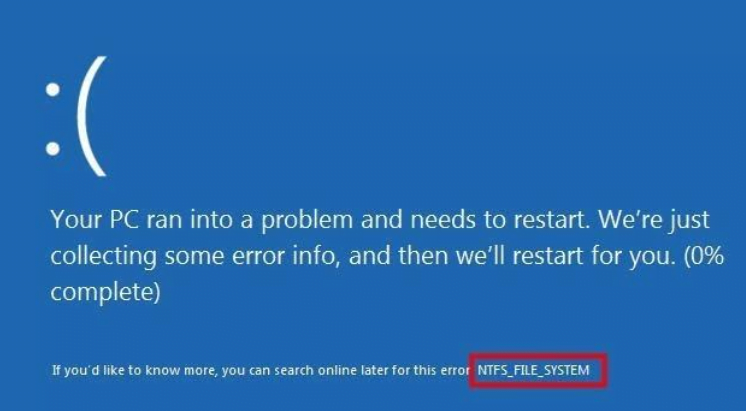Windows users often encounter file system errors when trying to open PDFs, images, documents or Apps. What’s files system errors and why does it take place? In this post, I’d like to introduce some detailed information about it and how to fix file system errors in Windows 10. If you are being caught in this dilemma, just keep reading.
Information You Need to Know about File System Errors
In general, file system errors are problems related to disk. It would lead to disk integrity corruption, file corruption and bad sectors on disk. So, it’s necessary to solve it in order to ensure computer normal work.
You may meet some common file system errors, like File System Error (-1073741819), (-1073740791) and (-2018375670). They represent different cases. For instance, the code 1073741819 means User Account Control Settings’ Registry values has been modified, and the code 2018375670 indicates there are bad sectors on the disk.
In reality, many reasons can cause file system errors: sudden power failure, system crash, damaged files, virus/malware invasion and unsafe removal of an external storage drive. In the following part, let’s see some proven ways to fix file system errors in Windows 10.
Try Following Methods to Fix File System Errors Windows 10
Method 1 – Run CHKDSK
Option 1: with Command Prompt
Command Prompt is a Windows in-built tool that enables you to check and fix errors regarding system and disk with particular commands. It’s also an effective way to scan and fix file system errors.
① In Windows search box, type cmd and press Enter.
② Choose run Command Prompt as administrator from results.
③ In Command Prompt window, input the command chkdsk *: and press Enter, such as chkdsk E:
④ After the command finishes, if it says file system errors found, you can type chkdsk /f E: to fix the found errors.
Option 2: with Drive Properties
Actually, you can check file system errors with CHKDSK from the drive properties window. Here we go.
① In File Explorer, right click the target drive and select Properties from menu.
② In the properties interface, shift to Tools tab, and then click Check button.
③ Also, when the process ends, if you are informed there are errors found, you may choose to fix them.
Option 3: with MiniTool Partition Wizard
Except for Windows inbuilt tools, you have another choice that is making use of a third-party disk manager. MiniTool Partition Wizard is a nice choice. It is free for Windows users to not only check file system, but also resize partition and many other features.
Now, you can follow this guide to conduct CHKDSK to fix file system errors with Partition Wizard.
① After completing installation, launch the software to get the main interface.
② Select the target drive on disk map, and then hit Check File System feature on left pane.
③ In the new interface, choose to Check & fix detected errors option and click Start.
Then, the software will begin to scan and fix found file system errors automatically.
Method 2 – Run Antivirus Scan
As your computer may be infected with viruses or malware in daily use, it is necessary to scan and remove invaded viruses or malware to make your computer run normally.
① In search box, type defender and press Enter. Choose Windows Defender/Security from results.
② Choose Virus & threat protection from left pane.
③ Under Scan options, click Full scan to begin the scanning process.
Method 3 – Perform System Restore
System Restore is a tool, which allows you to restore your system to a certain point or original state. If it’s the first time you use it on Windows, you need to enable it for further use. This is a brief tutorial.
① To turn on system restore, please type sysdm.cpl in search box, then press Enter.
② Shift to System Protection tab and click System Protection.
③ In new pop-up interface, you can choose a system point to restore based on your situations.
Final Words
There are 3 different solutions to file system errors in Windows provided in this post. Hopefully, you can choose one of them to get the issue solved. If you have any questions during the process of fix the issue, please let us know by leaving your thoughts in the comment section